先说一下背景:
今天领导突然说需要做一个电子发票中发票税号的识别,于是乎就开始去调研看有哪些方案,最先想到的就是OCR文字识别,自己去画框训练模型去识别税号等相关信息
话不多说开整思路:
思路一:百度AI平台去直接调用
思路二:自己基于模型训练
思路三:基于本地化代码识别票据中信息
这几种思路接下来我都会详细展开说,且每种方式的优缺点博主也会说清楚,仅供大家参考
思路一:百度AI平台去直接调用
-
百度OCR识别介绍
官网地址:https://ai.baidu.com/tech/ocr
你还别说,百度这几个模块想当成熟,模型训练的很好
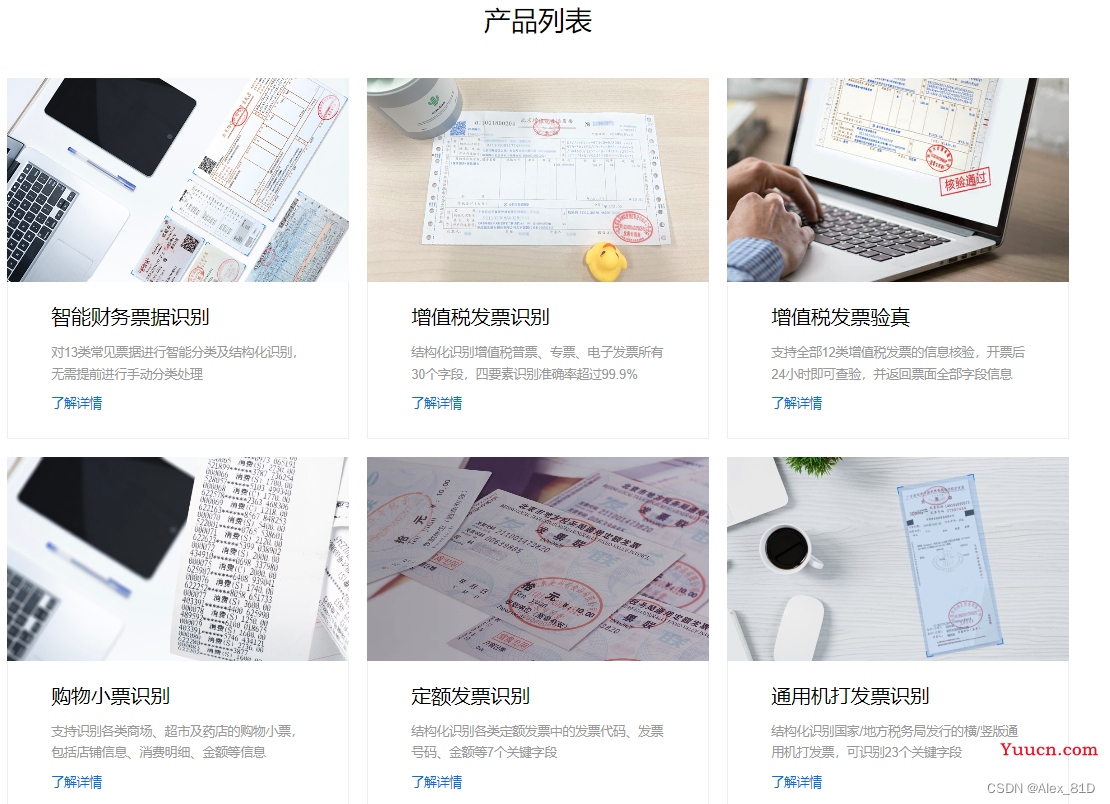
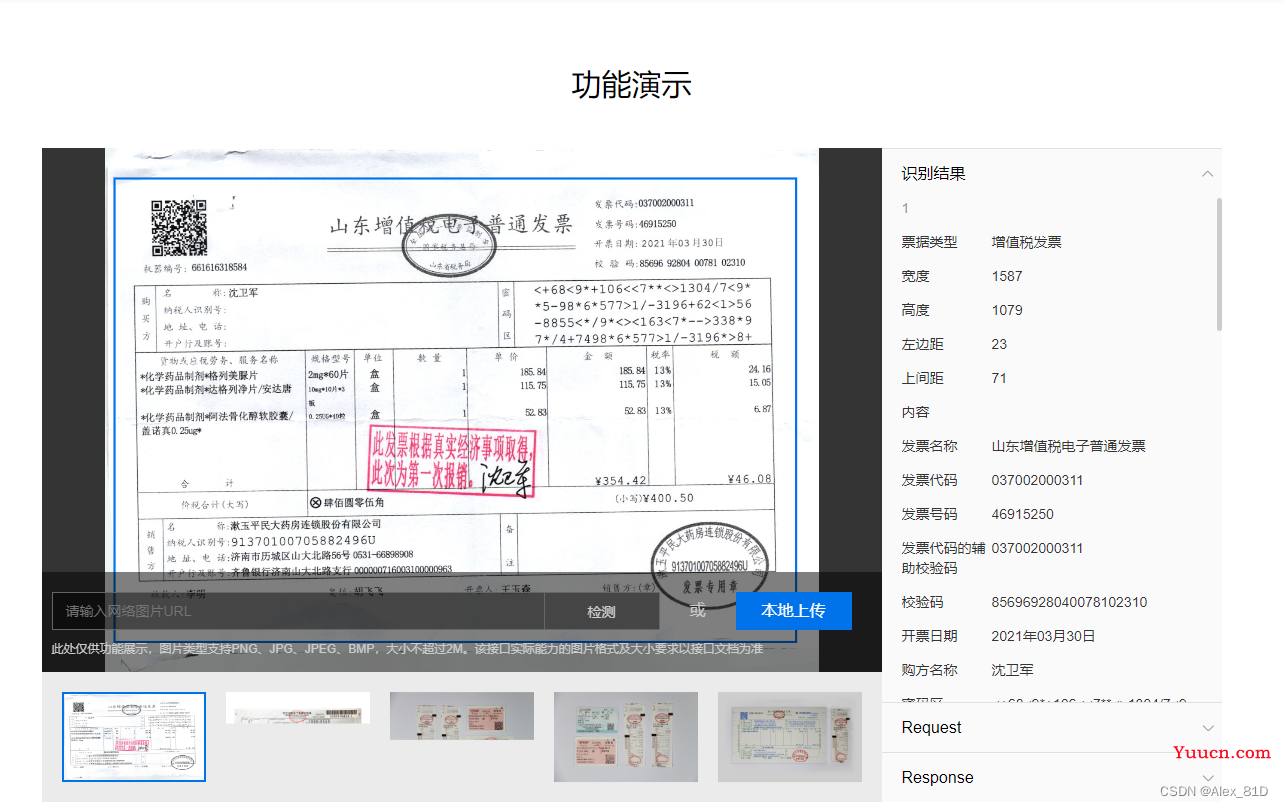
-
使用方式
使用百度账号登录,创建应用,比较重要的是API KEY 和 SECRET KEY
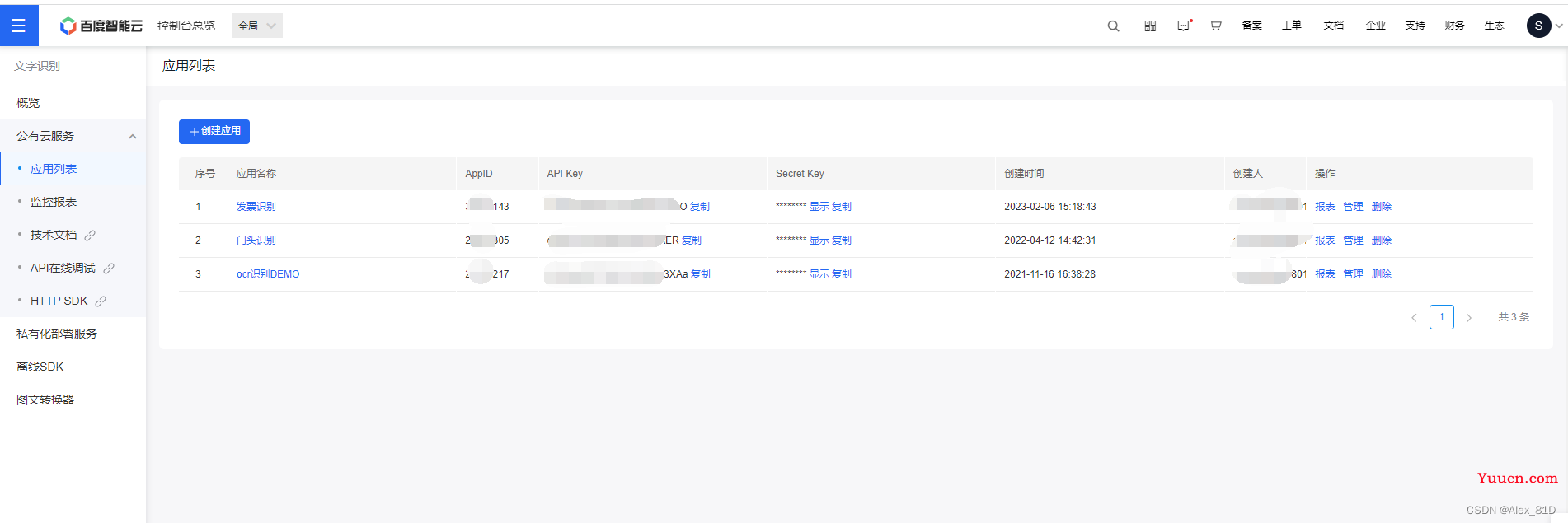
https://console.bce.baidu.com/tools/#/api?product=AI&project=%E6%96%87%E5%AD%97%E8%AF%86%E5%88%AB&parent=%E9%89%B4%E6%9D%83%E8%AE%A4%E8%AF%81%E6%9C%BA%E5%88%B6&api=oauth%2F2.0%2Ftoken&method=post
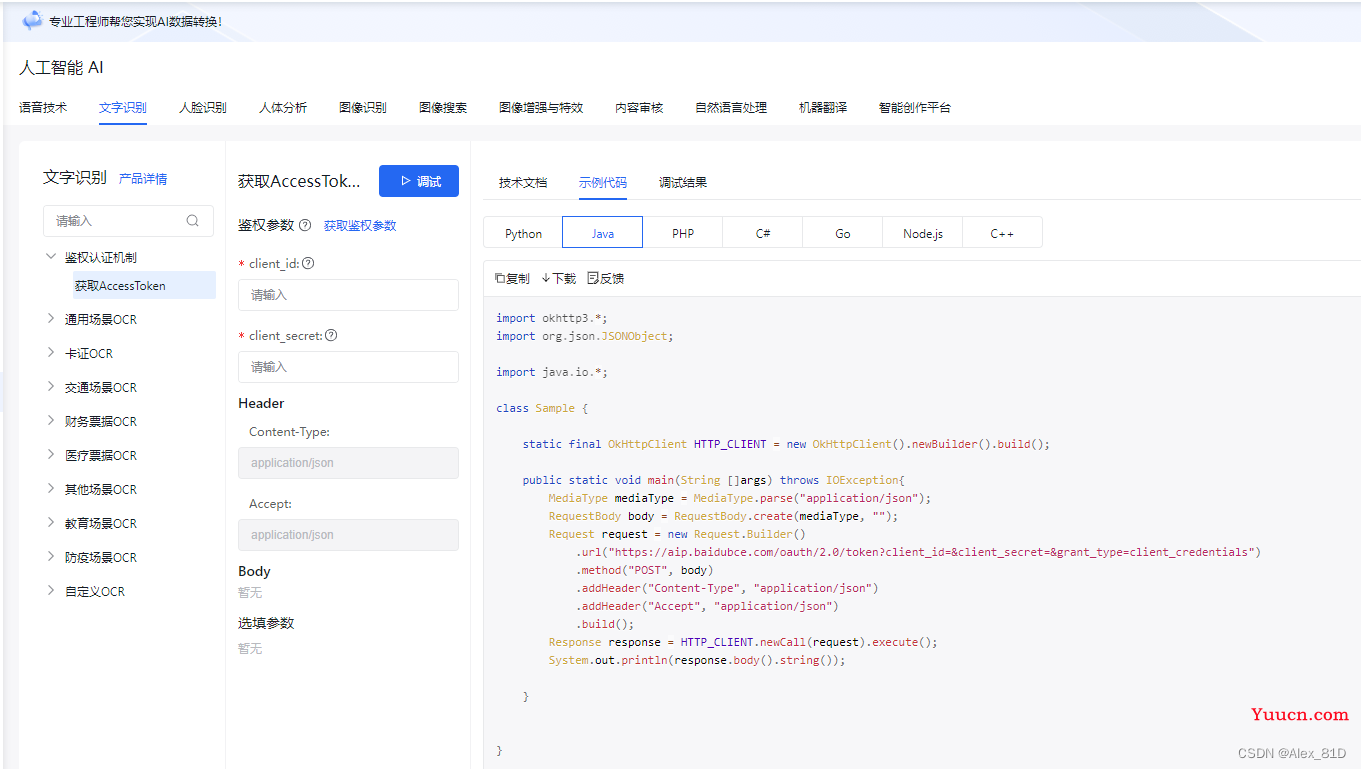
3.代码调用:(java)
-
加入依赖
<!--百度OCR-->
<dependency>
<groupId>com.baidu.aip</groupId>
<artifactId>java-sdk</artifactId>
<version>4.16.5</version>
</dependency>
<dependency>
<groupId>com.baidubce</groupId>
<artifactId>api-explorer-sdk</artifactId>
<version>1.0.3.1</version>
</dependency>
<dependency>
<groupId>com.squareup.okhttp3</groupId>
<artifactId>okhttp</artifactId>
<version>3.10.0</version>
</dependency>-
创建工具类
FileUtil,Base64Util,HttpUtil,GsonUtils 工具类从下面链接下载
https://ai.baidu.com/file/658A35ABAB2D404FBF903F64D47C1F72
https://ai.baidu.com/file/C8D81F3301E24D2892968F09AE1AD6E2
https://ai.baidu.com/file/544D677F5D4E4F17B4122FBD60DB82B3
https://ai.baidu.com/file/470B3ACCA3FE43788B5A963BF0B625F3-
获取 Token 类
import org.json.JSONObject;
import java.io.BufferedReader;
import java.io.InputStreamReader;
import java.net.HttpURLConnection;
import java.net.URL;
import java.util.List;
import java.util.Map;
/**
* 获取token类
*/
public class AuthService {
/**
* 获取权限token
* @return 返回示例:
* {
* "access_token": "24.46ad247221975.2592000.1491995545.282335-1234567",
* "expires_in": 2592000
* }
*/
public static String getAuth() {
// 官网获取的 API Key 更新为你注册的
String clientId = "74AHm9bwIfrVU16EDF9uxXbO";
// 官网获取的 Secret Key 更新为你注册的
String clientSecret = "c1fzjB8jy8GmLfe8rzMzvDZYheklTZNh";
return getAuth(clientId, clientSecret);
}
public static void main(String[] args) {
System.out.println(getAuth());
}
/**
* 获取API访问token
* 该token有一定的有效期,需要自行管理,当失效时需重新获取.
* @param ak - 百度云官网获取的 API Key
* @param sk - 百度云官网获取的 Secret Key
* @return assess_token 示例:
* "24.460da4889caad24cccdb1fea17221975.2592000.1491995545.282335-1234567"
*/
public static String getAuth(String ak, String sk) {
// 获取token地址
String authHost = "https://aip.baidubce.com/oauth/2.0/token?";
String getAccessTokenUrl = authHost
// 1. grant_type为固定参数
+ "grant_type=client_credentials"
// 2. 官网获取的 API Key
+ "&client_id=" + ak
// 3. 官网获取的 Secret Key
+ "&client_secret=" + sk;
try {
URL realUrl = new URL(getAccessTokenUrl);
// 打开和URL之间的连接
HttpURLConnection connection = (HttpURLConnection) realUrl.openConnection();
connection.setRequestMethod("GET");
connection.connect();
// 获取所有响应头字段
Map<String, List<String>> map = connection.getHeaderFields();
// 遍历所有的响应头字段
/*for (String key : map.keySet()) {
System.err.println(key + "--->" + map.get(key));
}*/
// 定义 BufferedReader输入流来读取URL的响应
BufferedReader in = new BufferedReader(new InputStreamReader(connection.getInputStream()));
String result = "";
String line;
while ((line = in.readLine()) != null) {
result += line;
}
/**
* 返回结果示例
*/
//System.err.println("result:" + result);
JSONObject jsonObject = new JSONObject(result);
String access_token = jsonObject.getString("access_token");
return access_token;
} catch (Exception e) {
System.err.printf("获取token失败!");
e.printStackTrace(System.err);
}
return null;
}
}-
图片/PDF 发票识别测试类
import okhttp3.*;
import java.io.*;
import java.nio.file.Files;
import java.nio.file.Paths;
import java.util.Base64;
class Sample {
static final OkHttpClient HTTP_CLIENT = new OkHttpClient().newBuilder().build();
public static void main(String[] args) throws IOException {
MediaType mediaType = MediaType.parse("application/x-www-form-urlencoded");
// image 可以通过 getFileContentAsBase64("C:\fakepath\下载.png") 方法获取
String path = "C:\\Users\\Desktop\\1.png";
String image = getFileContentAsBase64(path);
image = image.replaceAll("\\+","%2B");
image = image.replaceAll("\\/","%2F");
// 官网获取的 API Key 更新为你注册的
String clientId = "74AHm9bwIfrVO";
// 官网获取的 Secret Key 更新为你注册的
String clientSecret = "c1fzjB8jy8GZNh";
String access_token = AuthService.getAuth(clientId, clientSecret);
//String access_token = "24.acd9426de6760aa.2592000.1678264-30210143";
RequestBody body = RequestBody.create(mediaType, "image="+image);
Request request = new Request.Builder()
.url("https://aip.baidubce.com/rest/2.0/ocr/v1/vat_invoice?access_token="+access_token)
.method("POST", body)
.addHeader("Content-Type", "application/x-www-form-urlencoded")
.addHeader("Accept", "application/json")
.build();
Response response = HTTP_CLIENT.newCall(request).execute();
System.out.println(response.body().string());
}
/**
* 获取文件base64编码
*
* @param path 文件路径
* @return base64编码信息,不带文件头
* @throws IOException IO异常
*/
static String getFileContentAsBase64(String path) throws IOException {
byte[] b = Files.readAllBytes(Paths.get(path));
return Base64.getEncoder().encodeToString(b);
}
}输出结果

4.使用注意点

这种目前是每月免费调用1000次,但是这个需要把信息上传到百度云上,有信息安全方面考虑的同学需要思考一下,私有部署需要付费,大概是299买一个sdk
https://liuyanzhao.com/1499587043796324354.html
思路二:自己基于模型训练
这种提供思路,需要自己训练模型,基于百度OCR自训练平台训练模型,使用方式如下,这块做个简单介绍,仅供参考
1.使用步骤
https://ai.baidu.com/easydlocr/mlist

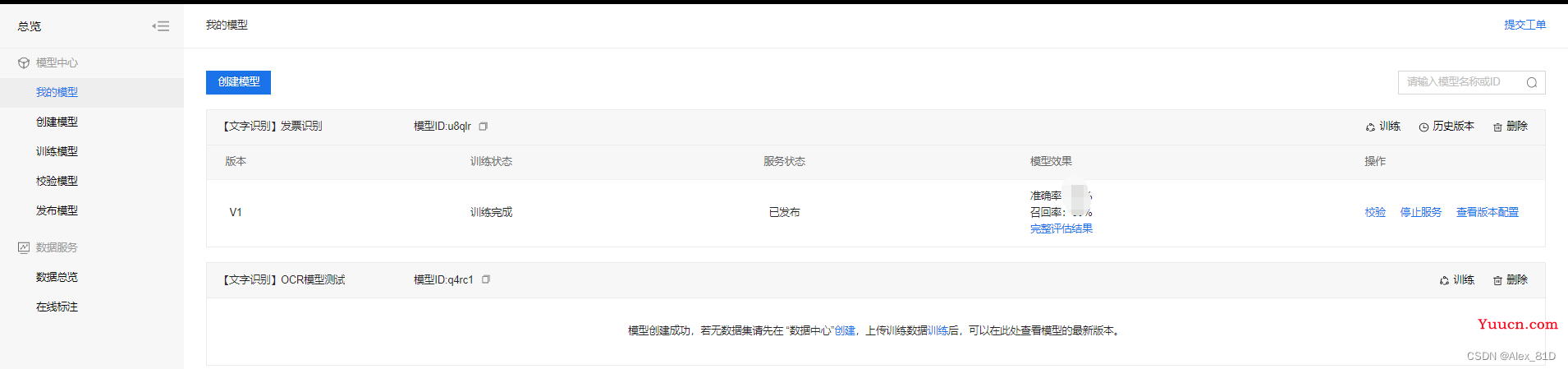
根据步骤操作几个,提供数据标注训练
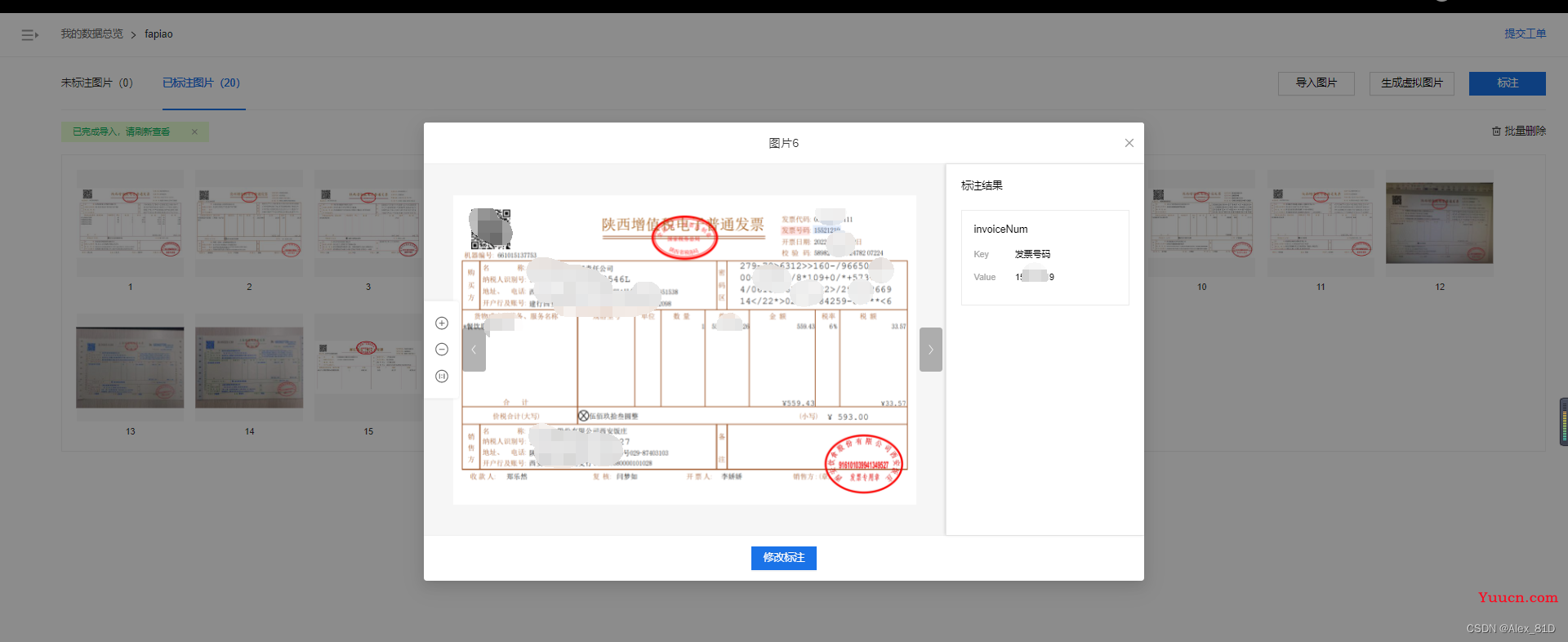
2.使用注意点
这种方式好处是比较自定义化,这种本地部署比较麻烦,需要额外付费用,需多多斟酌
思路三:识别二维码
这个思路是跟财务同事再三确认后,目前只识别电子发票信息,且发票中都一定会有二维码信息,这就好办了,我们可以识别二维码中的信息,这不就问题解决了,且这种方式只要有二维码,准确率达到100%
重点说说第三种
1.代码实现:
干搂代码开始:
加入maven依赖包:
<dependency>
<groupId>org.apache.pdfbox</groupId>
<artifactId>pdfbox</artifactId>
<version>2.0.20</version>
</dependency><dependency>
<groupId>com.google.zxing</groupId>
<artifactId>core</artifactId>
<version>3.1.0</version>
</dependency><dependency>
<groupId>com.google.zxing</groupId>
<artifactId>javase</artifactId>
<version>3.1.0</version>
</dependency>上代码:
import ch.qos.logback.classic.Level;
import ch.qos.logback.classic.LoggerContext;
import com.google.zxing.BinaryBitmap;
import com.google.zxing.EncodeHintType;
import com.google.zxing.MultiFormatReader;
import com.google.zxing.Result;
import com.google.zxing.client.j2se.BufferedImageLuminanceSource;
import com.google.zxing.common.HybridBinarizer;
import com.huatek.base.utils.LoggerUtil;
import org.apache.commons.lang3.StringUtils;
import org.apache.pdfbox.cos.COSName;
import org.apache.pdfbox.pdmodel.PDDocument;
import org.apache.pdfbox.pdmodel.PDPage;
import org.apache.pdfbox.pdmodel.PDResources;
import org.apache.pdfbox.pdmodel.graphics.image.PDImageXObject;
import org.slf4j.Logger;
import org.slf4j.LoggerFactory;
import java.awt.image.BufferedImage;
import java.io.File;
import java.util.ArrayList;
import java.util.HashMap;
import java.util.List;
import java.util.Map;
public class InvoiceTest {
//这块是为了避免log4j打印一些没必要的信息
static {
LoggerContext loggerContext = (LoggerContext) LoggerFactory.getILoggerFactory();
List<ch.qos.logback.classic.Logger> loggerList = loggerContext.getLoggerList();
loggerList.forEach(logger -> {
logger.setLevel(Level.INFO);
});
}
private Logger logger = LoggerUtil.getLogger();
public static void main(String[] args) {
InvoiceTest fapiao1 = new InvoiceTest();
//填写你自己的路径即可
fapiao1.getInvoiceInfo("C:\\Users\\Desktop\\temp\\1.pdf");
}
/**
* 获取电子发票pdf文件中的发票信息
*
* @param filePath 电子发票路径
* @return 发票信息
*/
public Object getInvoiceInfo(String filePath) {
try {
List<BufferedImage> imageList = extractImage(new File(filePath));
if (imageList.isEmpty()) {
logger.info("pdf中未解析出图片,返回空");
return null;
}
MultiFormatReader formatReader = new MultiFormatReader();
//正常解析出来有3张图片,第一张是二维码,其他两张图片是发票上盖的章
BinaryBitmap binaryBitmap = new BinaryBitmap(new HybridBinarizer(new BufferedImageLuminanceSource(imageList.get(0))));
Map hints = new HashMap<>();
hints.put(EncodeHintType.CHARACTER_SET, "utf-8");
Result result = formatReader.decode(binaryBitmap);
if (result == null || StringUtils.isEmpty(result.getText())) {
logger.info("pdf中的第一张图片没有解析了字符串信息,直接返回空");
return null;
}
logger.info("从电子发票中识别出的信息为:{}", result.getText());
// 读取到的信息为 : 01,发票类型,发票代码,发票号码,发票金额,开票日期,校验码,随机产生的摘要信息
String[] infos = result.getText().split(",");
if (infos.length != 8) {
logger.info("pdf中的第一张图片解析出的字符串数组长度不为8,返回空。");
return null;
}
//这里自己去定义对象,属性自己看着定义,仅供参考
/*Invoice invoice = new Invoice();
invoice.setInvoiceType(infos[1]); //发票类型
invoice.setInvoiceCode(infos[2]); //发票代码
invoice.setInvoiceNo(infos[3]); // 发票号码
invoice.setAmount(new BigDecimal(infos[4])); // 发票金额
invoice.setInvoiceDate(DateUtils.parseDate(infos[5], "yyyyMMdd")); //开票日期
invoice.setCheckCode(infos[6]); // 校验码*/
//return invoice;
return null;
} catch (Exception e) {
logger.info("解析pdf中的二维码出现异常", e);
return null;
}
}
/**
* 提取电子发票里面的图片
*
* @param pdfFile 电子发票文件对象
* @return pdf中解析出的图片列表
* @throws Exception
*/
private List<BufferedImage> extractImage(File pdfFile) throws Exception {
List<BufferedImage> imageList = new ArrayList<BufferedImage>();
PDDocument document = PDDocument.load(pdfFile);
PDPage page = document.getPage(0); //电子发票只有一页
PDResources resources = page.getResources();
for (COSName name : resources.getXObjectNames()) {
if (resources.isImageXObject(name)) {
PDImageXObject obj = (PDImageXObject) resources.getXObject(name);
imageList.add(obj.getImage());
}
}
document.close();
return imageList;
}
}至此代码完成,有的同学可能会说那如果传的是图片怎么办,别慌那就继续实现就完事儿了
依赖还是那些依赖,根据你自己的需求封装工具类和上面代码相互配合判断调用
import com.google.zxing.*;
import com.google.zxing.client.j2se.BufferedImageLuminanceSource;
import com.google.zxing.common.HybridBinarizer;
import javax.imageio.ImageIO;
import java.awt.image.BufferedImage;
import java.io.File;
import java.io.IOException;
import java.util.HashMap;
import java.util.Map;
/**
* 作用:二维码识别(图片)
* 类名:QRCodeUtils
**/
public class QRCodeUtils {
/**
* 解析二维码,此方法解析一个路径的二维码图片
* path:图片路径
*/
public static String deEncodeByPath(String path) {
String content = null;
BufferedImage image;
try {
image = ImageIO.read(new File(path));
LuminanceSource source = new BufferedImageLuminanceSource(image);
Binarizer binarizer = new HybridBinarizer(source);
BinaryBitmap binaryBitmap = new BinaryBitmap(binarizer);
Map<DecodeHintType, Object> hints = new HashMap<DecodeHintType, Object>();
hints.put(DecodeHintType.CHARACTER_SET, "UTF-8");
Result result = new MultiFormatReader().decode(binaryBitmap, hints);//解码
System.out.println("图片中内容: ");
System.out.println("content: " + result.getText());
content = result.getText();
} catch (IOException e) {
e.printStackTrace();
} catch (NotFoundException e) {
//这里判断如果识别不了带LOGO的图片,重新添加上一个属性
try {
image = ImageIO.read(new File(path));
LuminanceSource source = new BufferedImageLuminanceSource(image);
Binarizer binarizer = new HybridBinarizer(source);
BinaryBitmap binaryBitmap = new BinaryBitmap(binarizer);
Map<DecodeHintType, Object> hints = new HashMap<DecodeHintType, Object>();
//设置编码格式
hints.put(DecodeHintType.CHARACTER_SET, "UTF-8");
//设置优化精度
hints.put(DecodeHintType.TRY_HARDER, Boolean.TRUE);
//设置复杂模式开启(我使用这种方式就可以识别微信的二维码了)
hints.put(DecodeHintType.PURE_BARCODE,Boolean.TYPE);
Result result = new MultiFormatReader().decode(binaryBitmap, hints);//解码
System.out.println("图片中内容: ");
System.out.println("content: " + result.getText());
content = result.getText();
} catch (IOException e1) {
e1.printStackTrace();
} catch (NotFoundException e2) {
e2.printStackTrace();
}
}
return content;
}
public static void main(String [] args){
System.out.println(deEncodeByPath("C:\\Users\\Desktop\\3-1.jpg"));//二维码图片路径
}
}如果上述不能识别的话,那么就需要对图片处理一次,然后再进行识别,这里是个调优图片的工具类。
package com.face.ele.common.utils;
import javax.imageio.ImageIO;
import java.awt.*;
import java.awt.image.BufferedImage;
import java.io.File;
import java.io.IOException;
/*
* @description: 图片清晰处理
*/
public class ImageOptimizationUtil {
// 阈值0-255
public static int YZ = 150;
/**
* 图像二值化处理
*
* @param filePath 要处理的图片路径
* @param fileOutputPath 处理后的图片输出路径
*/
public static void binarization(String filePath, String fileOutputPath) throws IOException {
File file = new File(filePath);
BufferedImage bi = ImageIO.read(file);
// 获取当前图片的高,宽,ARGB
int h = bi.getHeight();
int w = bi.getWidth();
int arr[][] = new int[w][h];
// 获取图片每一像素点的灰度值
for (int i = 0; i < w; i++) {
for (int j = 0; j < h; j++) {
// getRGB()返回默认的RGB颜色模型(十进制)
arr[i][j] = getImageGray(bi.getRGB(i, j));// 该点的灰度值
}
}
// 构造一个类型为预定义图像类型,BufferedImage
BufferedImage bufferedImage = new BufferedImage(w, h, BufferedImage.TYPE_BYTE_BINARY);
// 和预先设置的阈值大小进行比较,大的就显示为255即白色,小的就显示为0即黑色
for (int i = 0; i < w; i++) {
for (int j = 0; j < h; j++) {
if (getGray(arr, i, j, w, h) > YZ) {
int white = new Color(255, 255, 255).getRGB();
bufferedImage.setRGB(i, j, white);
} else {
int black = new Color(0, 0, 0).getRGB();
bufferedImage.setRGB(i, j, black);
}
}
}
ImageIO.write(bufferedImage, "jpg", new File(fileOutputPath));
}
/**
* 图像的灰度处理
* 利用浮点算法:Gray = R*0.3 + G*0.59 + B*0.11;
*
* @param rgb 该点的RGB值
* @return 返回处理后的灰度值
*/
private static int getImageGray(int rgb) {
String argb = Integer.toHexString(rgb);// 将十进制的颜色值转为十六进制
// argb分别代表透明,红,绿,蓝 分别占16进制2位
int r = Integer.parseInt(argb.substring(2, 4), 16);// 后面参数为使用进制
int g = Integer.parseInt(argb.substring(4, 6), 16);
int b = Integer.parseInt(argb.substring(6, 8), 16);
int gray = (int) (r*0.28 + g*0.95 + b*0.11);
return gray;
}
/**
* 自己加周围8个灰度值再除以9,算出其相对灰度值
*
* @param gray
* @param x 要计算灰度的点的横坐标
* @param y 要计算灰度的点的纵坐标
* @param w 图像的宽度
* @param h 图像的高度
* @return
*/
public static int getGray(int gray[][], int x, int y, int w, int h) {
int rs = gray[x][y] + (x == 0 ? 255 : gray[x - 1][y]) + (x == 0 || y == 0 ? 255 : gray[x - 1][y - 1])
+ (x == 0 || y == h - 1 ? 255 : gray[x - 1][y + 1]) + (y == 0 ? 255 : gray[x][y - 1])
+ (y == h - 1 ? 255 : gray[x][y + 1]) + (x == w - 1 ? 255 : gray[x + 1][y])
+ (x == w - 1 || y == 0 ? 255 : gray[x + 1][y - 1])
+ (x == w - 1 || y == h - 1 ? 255 : gray[x + 1][y + 1]);
return rs / 9;
}
/**
* 二值化后的图像的开运算:先腐蚀再膨胀(用于去除图像的小黑点)
*
* @param filePath 要处理的图片路径
* @param fileOutputPath 处理后的图片输出路径
* @throws IOException
*/
public static void opening(String filePath, String fileOutputPath) throws IOException {
File file = new File(filePath);
BufferedImage bi = ImageIO.read(file);
// 获取当前图片的高,宽,ARGB
int h = bi.getHeight();
int w = bi.getWidth();
int arr[][] = new int[w][h];
// 获取图片每一像素点的灰度值
for (int i = 0; i < w; i++) {
for (int j = 0; j < h; j++) {
// getRGB()返回默认的RGB颜色模型(十进制)
arr[i][j] = getImageGray(bi.getRGB(i, j));// 该点的灰度值
}
}
int black = new Color(0, 0, 0).getRGB();
int white = new Color(255, 255, 255).getRGB();
BufferedImage bufferedImage = new BufferedImage(w, h, BufferedImage.TYPE_BYTE_BINARY);
// 临时存储腐蚀后的各个点的亮度
int temp[][] = new int[w][h];
// 1.先进行腐蚀操作
for (int i = 0; i < w; i++) {
for (int j = 0; j < h; j++) {
/*
* 为0表示改点和周围8个点都是黑,则该点腐蚀操作后为黑
* 由于公司图片态模糊,完全达到9个点全为黑的点太少,最后效果很差,故改为了小于30
* (写30的原因是,当只有一个点为白,即总共255,调用getGray方法后得到255/9 = 28)
*/
if (getGray(arr, i, j, w, h) < 30) {
temp[i][j] = 0;
} else{
temp[i][j] = 255;
}
}
}
// 2.再进行膨胀操作
for (int i = 0; i < w; i++) {
for (int j = 0; j < h; j++) {
bufferedImage.setRGB(i, j, white);
}
}
for (int i = 0; i < w; i++) {
for (int j = 0; j < h; j++) {
// 为0表示改点和周围8个点都是黑,则该点腐蚀操作后为黑
if (temp[i][j] == 0) {
bufferedImage.setRGB(i, j, black);
if(i > 0) {
bufferedImage.setRGB(i-1, j, black);
}
if (j > 0) {
bufferedImage.setRGB(i, j-1, black);
}
if (i > 0 && j > 0) {
bufferedImage.setRGB(i-1, j-1, black);
}
if (j < h-1) {
bufferedImage.setRGB(i, j+1, black);
}
if (i < w-1) {
bufferedImage.setRGB(i+1, j, black);
}
if (i < w-1 && j > 0) {
bufferedImage.setRGB(i+1, j-1, black);
}
if (i < w-1 && j < h-1) {
bufferedImage.setRGB(i+1, j+1, black);
}
if (i > 0 && j < h-1) {
bufferedImage.setRGB(i-1, j+1, black);
}
}
}
}
ImageIO.write(bufferedImage, "jpg", new File(fileOutputPath));
}
public static void main(String[] args) {
String fullPath="E:\\test\\img\\1.jpg";
String newPath="E:\\test\\img\\1new.jpg";
try {
ImageOptimizationUtil.binarization(fullPath,newPath);
} catch (IOException e) {
e.printStackTrace();
}
}
}可以手动测试,然后对改代码的部分进行调正对应的参数– gray变量里的计算进行灰度调整
private static int getImageGray(int rgb) {
String argb = Integer.toHexString(rgb);// 将十进制的颜色值转为十六进制
// argb分别代表透明,红,绿,蓝 分别占16进制2位
int r = Integer.parseInt(argb.substring(2, 4), 16);// 后面参数为使用进制
int g = Integer.parseInt(argb.substring(4, 6), 16);
int b = Integer.parseInt(argb.substring(6, 8), 16);
int gray = (int) (r*0.28 + g*0.95 + b*0.11);
return gray;
}对图片进行调整之后,再对图片进行识别即可。
2.优点
可以直接识别二维码读取部分票面信息,然后用这部分信息作为参数,通过调用税务的接口获取全票面信息。只要是正常的电子发票,识别率差不多是100%,效率极高,准确率也极高
3.缺点
只能获取部分信息,如果需要更多的信息,那就不能获取了,但是大部分场景还是可以覆盖的
https://www.jianshu.com/p/943875949239
https://www.jb51.net/article/245455.htm
至此三种思路都已经说完了,用哪个各位同学自己定夺,我目前采用的思路三,暂时没什么问题,基本满足业务需求,后续有问题就得去模型库中自己训练了

近期评论